CERASTES 5K WiFi Anti-shake Action Camera 4K 60FPS Dual Screen 170° Wide Angle 30m Waterproof Sport Camera with Remote Control
$149.56
- Estimated Delivery : Up to 4 business days
- Free Shipping & Returns : On all orders over $200
- Input/Output: Other
- Removable/Replaceable Battery: YES
- Max depth[m]: 30m
- Operating Temperature[°C]: -10°C / 55°C
- Video Format: MP4
- Category: Sports & Action Video Cameras
- HDMI-Compatible Output: No
- Supporting Language: japanese,French,German,Spanish,Portuguese,Russian,English,SWEDISH,POLISH,KOREAN,Dutch,Latin American Spanish,Simplified Chinese,Traditional Chinese Style
- Video Resolution: 5K
- Application: Semi-professional,Extreme Sports,Outdoor Sport Activities,Bicycle
- Additional Function: Support WIFI
- Sensor Size (inches): 1/2.84
- NFC Support: No
- Bluetooth Support: No
- Display Screen: Yes
- Waterproof: Yes
- Wideangle: 170°
- Memory Card Support: 128G
- WIFI Support: Yes
- Battery Capacity: 900mAh
- Remote Control Support: Yes
- Weight: 101g-150g
- Display Size: 2.0"
- NightShot Function: No
- Touch Screen: No
- Image Stabilization: Electronic Image Stabilization
- Memory Card Type: MicroSD / TF
- Built-in Memory Size: Non
- Package: Yes
- Effective MegaPixel: About 24MP
- Image Sensor: Other SONY Series
- Main Processor ( Maximum HD Support): GP2
- Brand Name: cerastes
- Origin: Mainland China
- Certification: CE,FCC
- cerastes Model: AT-M40R

 Parameter:
Parameter: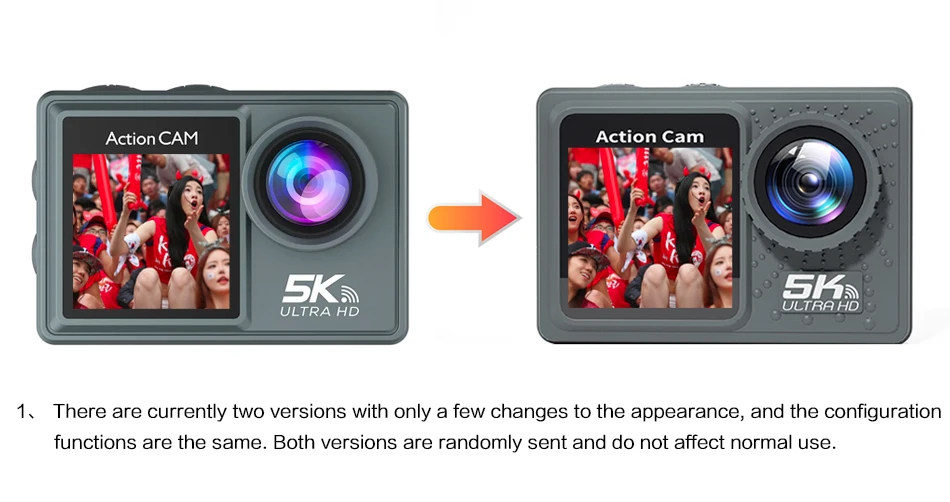
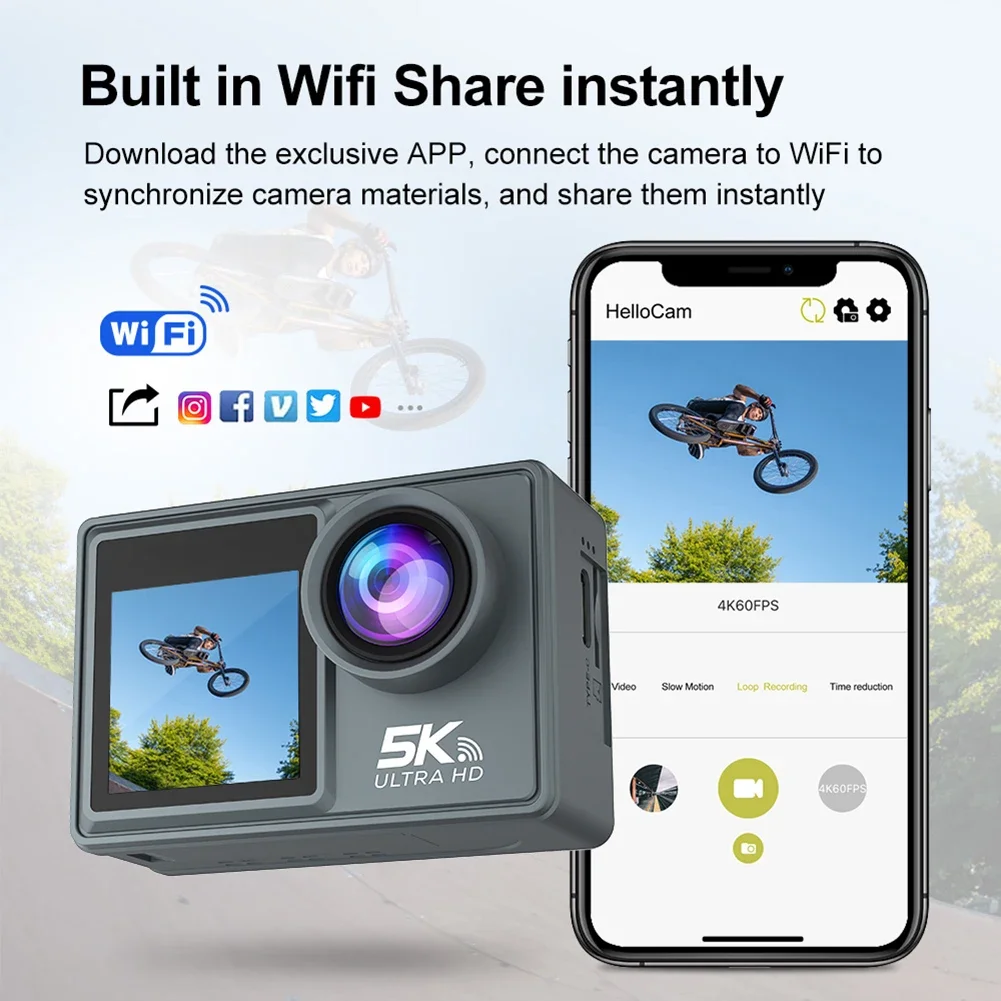 Built in Wifi Share instantly
Built in Wifi Share instantlyDownload the exclusive APP, connect the camera to WiFi to synchronize camera materials, and share them instantly 30M Waterproof
30M Waterproof
Dive up to 30 meters to capture wonderful underwater moments. Remote Control
Remote Control
Remote : 2.4GHz Wireless Wrist Remote ControlConvenient to record moments in places you can’t reach(it can’t be used under water,please don’t put the remote controller in water)
 WIFI : Connect and Share Instantly
WIFI : Connect and Share Instantly
Real-time review videos/phones on moble and instantly share on social media. support Android and IOS.The APP name is "Supcam Pro" 4-Axis Anti-Shake(EIS)
4-Axis Anti-Shake(EIS)
Built-in advanced 4-axis electronic image stabilization (EIS),Adopts 6-axis anti-shake
technology to deliver steady and smooth videos, that ensures excellent experience in
up to 4K resolution.
 170 Degree Fisheye Lens
170 Degree Fisheye Lens
170 degree wide angle lens lets you capture more landscape, more people, and more details.



 Function introduction:
Function introduction:
 Use operation instructions:
Use operation instructions:
1. Insert Micro SD card
Note: Please select the brand MicroSD card, formatted on the computer and then use, ordinary neutral card can not
guarantee the normal use of work.
2. Install and remove the battery
A. Pull the cover down can open the battery cover.
B. According the battery marked positive and negative symbols and arrows indicate direction, the correct battery into the
camera until the installation is in place.
C. Battery power indicator: please refer to the icon.
D. Remove the battery, removed out of the battery after open battery cover.
3. Battery charging
A. With USB line connection to computer or power adapter, the camera can be charged.
B. Can charging while recording.
C. Shutdown state can also charge.
4. Camera on/off
A. Long press and hold the boot key 3-5 seconds can turned on / off the camera
B. Open screen that boot, turn off the screen that is off.
5. Turn WiFi on/off
Turn on WIFI: Long press the UP button to open WiFi.
Turn off WIFI: Short press the UP button to turn off WiFi.
6. Mode conversion(mode)
After booting up, short press on/off key. You can switch between recording/photographing.
7. Indicator light
Work indicator light: Blue light, flashing during operation; After the work is completed, the blue light remains on.
When turning on WiFi, the blue light flashes; After WiFi connection, the blue light remains on.
Charging indicator light: Red light, always on during charging, fully charged, red light off.
8. How to set photography and photography options
a. Recording: The camera enters recording mode and presses the confirm button to start recording. At the same time as recording,
the symbol above the screen flashes, and then press the confirm button to stop recording, At the same time, the sign
stops flashing.
Recording mode: Video, Slowly(1080P 4X/1080P 2X/720P 8X/720P 4X), Loop(2 Min/3 Min/5 Min), Lapse(0.5 Sec/1 Sec/2 Sec/
5 Sec/10 Sec/30 Sec/60 Sec).
9. Switch between large and small screens
Long press the key to switch the screen size (dual screens cannot be displayed at the same time)
10. WiFi install and use
b. Turn on the power for the camera and camera settings, enter the mode button to select the camera mode, and when
there is a camera icon in the upper left corner of the screen, enter the camera mode at this time, and press the confirm
button to take a photo.
Photo mode: Photo, Auto(3 Sec/10 Sec/15 Sec/20 Sec/30 Sec), Burst(3P/s, 5P/s, 10P/s), Timer(3 Sec/5 Sec/10 Sec/20 Sec).
C. Store, play, and delete
After the video recording is completed, use the data cable to copy the recorded video to the computer for playback, or take out the
memory card and use the card reader to read the image data in the card.
File deletion: In the file playback interface, long press the OK key to delete a single file.
9. Switch between large and small screens
Long press the key to switch the screen size (dual screens cannot be displayed at the same time)
10. WiFi install and use
b. Turn on the power for the camera and camera settings, enter the mode button to select the camera mode, and when
there is a camera icon in the upper left corner of the screen, enter the camera mode at this time, and press the confirm
button to take a photo.
Photo mode: Photo, Auto(3 Sec/10 Sec/15 Sec/20 Sec/30 Sec), Burst(3P/s, 5P/s, 10P/s), Timer(3 Sec/5 Sec/10 Sec/20 Sec).
C. Store, play, and delete
After the video recording is completed, use the data cable to copy the recorded video to the computer for playback, or take out the
memory card and use the card reader to read the image data in the card.
File deletion: In the file playback interface, long press the OK key to delete a single file.
Before use the WiFi function, please download and install the application “ XDV PRO ”on your smart phone.
Note:earch “XDV PRO” from app store for lOS; Search“ iSmart DV2 "from Android Play Store for android.
Steps to connect WiFi.
A. After powering on, long press the up button to open WiFi, and the screen will display "WiFi Information"
B. Open the WiFi on your phone, searching the wif SSID" X17-******" and connect (the original password is
1234567890):
C. Open “XDV PRO” APP program ,with the APP, you can real-time preview is shooting pictures, remote video, photos,
fileplayback / download / delete / share.
D. APP install guide, the phone system requires Android 4.1 and above or lOS7 or above, scan the “XDV PRO” APP twodimensional code, press the prompts to complete the installation.
Search“XDV PRO”from App Store for IOS
Search“XDV PRO”from Android Play Store for android























Reviews
There are no reviews yet.